ManicTime Server v1.2
What's new in this version:
Changes to new install and upgrade
On new installIf this is a fresh install of ManicTime, you need to:
- Download the zip file and extract it to some folder
- Open command prompt, go to where ManicTimeServer is located and write 'ManicTimeServer createdb' to create the server database
- In command prompt run 'ManicTimeServer start' to start it as a service
On upgrade
If ManicTimeServer is already in use, you can upgrade by:
- Backup existing database - (optional, but recommended) Before you start we recommend that you backup the database. If this is SQL Ce database, you only need to copy the sdf file in Data subfolder to some other location. If it is a SQL database you can do this in SQL manager.
- Stop ManicTime server - Open command prompt, go to where ManicTimeServer is located and write 'ManicTimeServer stop'
- Delete old files - Delete all files in the folder where ManicTimeServer is located, except the Data folder and ManicTimeServer.exe.config file. So keep Data folder and ManicTimeServer.exe.config file intact, delete everything else.
- Copy new files - Download latest version of ManicTime Server. Copy all files from the zip file to the folder, except the ManicTimeServer.config.
- Upgrade the database - In command prompt run 'ManicTimeServer upgradedb' to upgrade the server database
- Start ManicTime server - In command prompt run 'ManicTimeServer start' to start it as a service
Upgrade can now be done from a command line, so there is no more need to execute scripts on the server. ManicTimeServer will upgrade the database itself when it needs to.
Changes to permissions
By default, the only Administrator of the server is the user who installs the server.Once the server is running, use Roles link on the server to add more users to Administrators role (described below).
Changes to server web site
Most of the changes in this version are to the server UI. If you visit a server with a browser, you should see something like this:
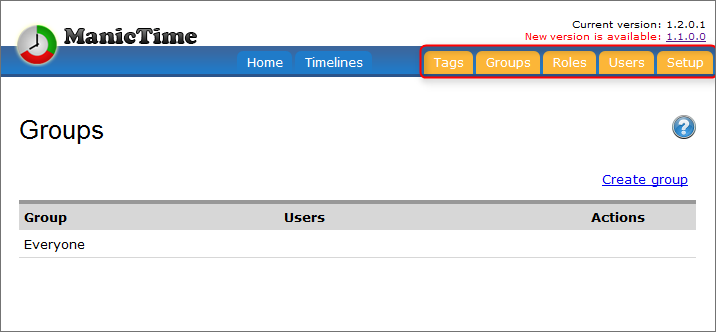
|
| Server admin console |
The links on the right (in orange) are links which are only visible to users in the Administrator role:
- Tags - Used to define server tags, which can then be used by clients
- Groups - Groups are primarily used to simplify sharing. If your organization has a large number of users, you can use Groups to group them. Then users can share data with different groups as opposed to every time pick each user by hand.
- Roles - Currently there is only one role (Administrator) and you can't create new ones. So for now this is only useful if you want to add users to Administrators role.
- Users - List of users who connected to this server.
- Setup - Generates a config file which you can use with ManicTime.msi to deploy ManicTime with preconfigured settings.