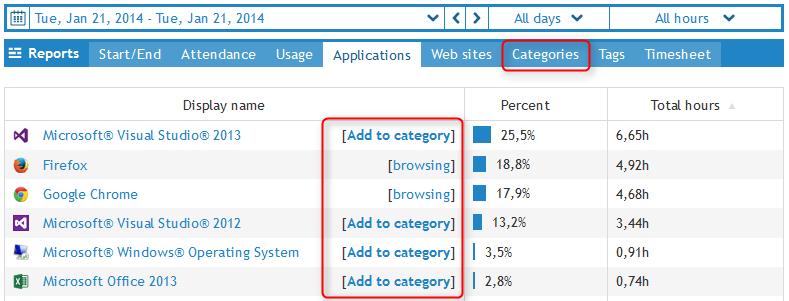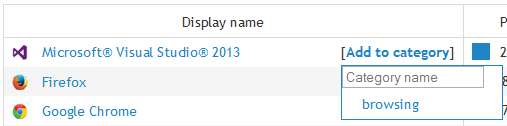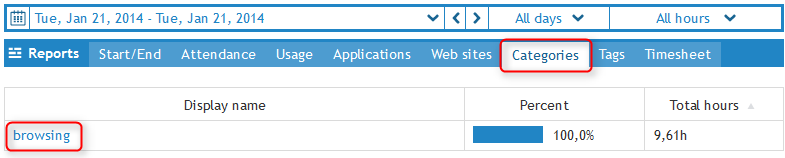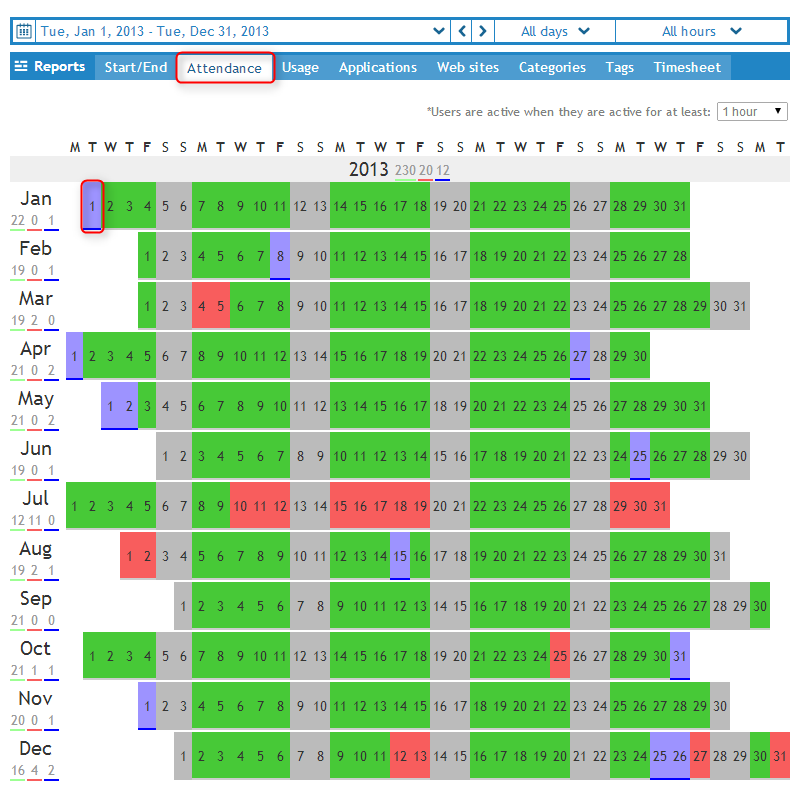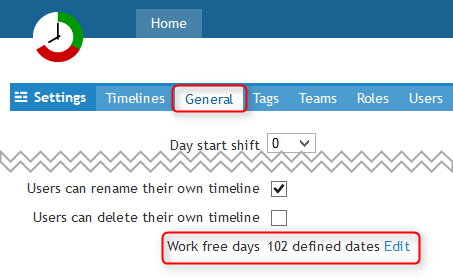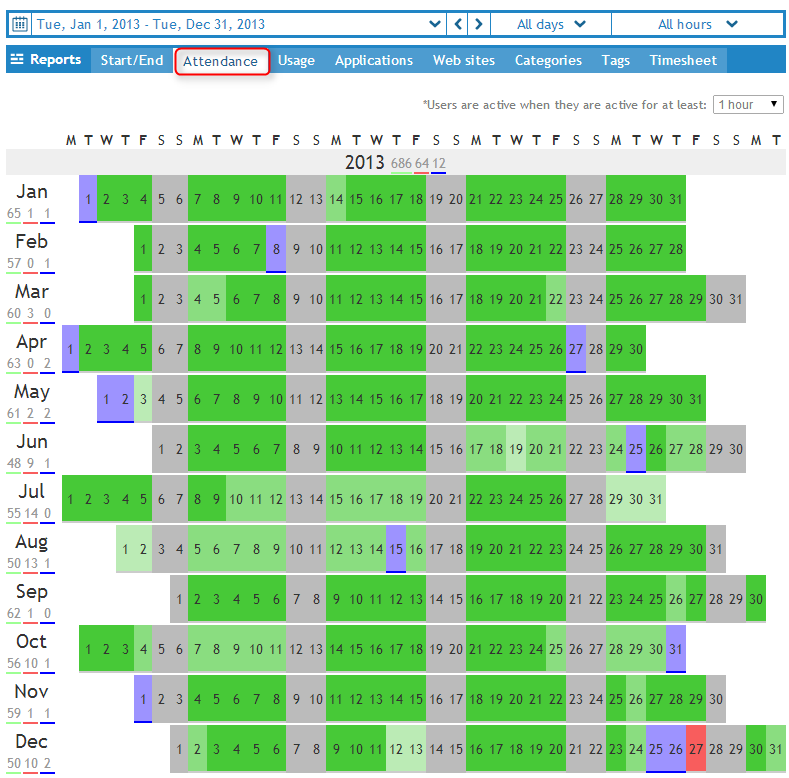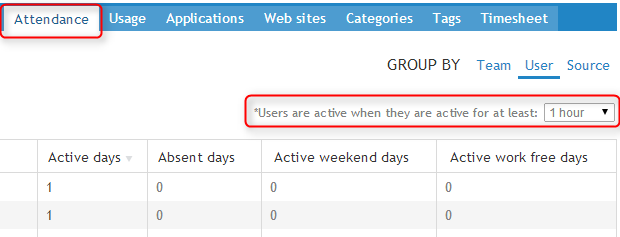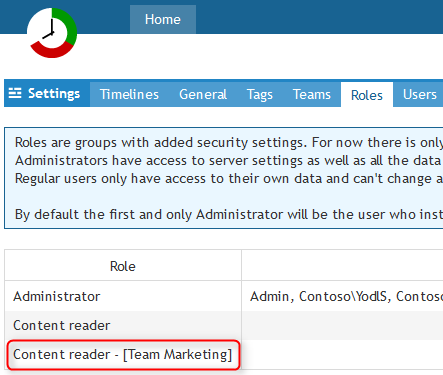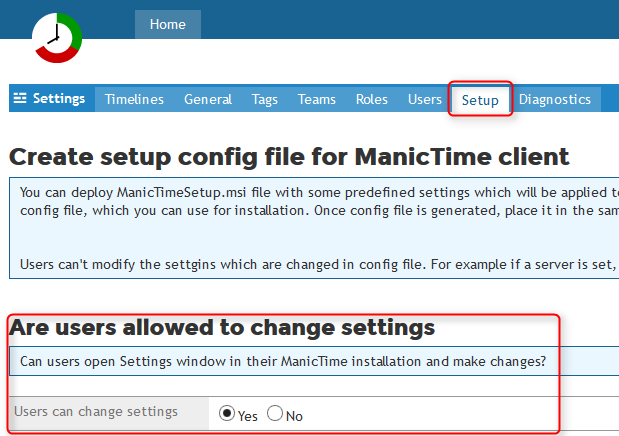You can now group web sites and applications into one category and then look at report for all the selected groups.
Only admins can configure categories and there is only one set of categories for the entire site.
Users can not have their own categories, same categories are defined for all users.
To start using them, add a site or an app to a category.
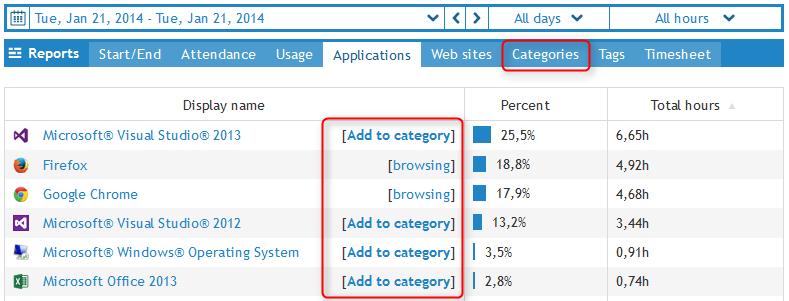
|
|
Add to category
|
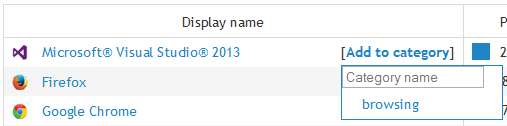
|
|
Add sites or apps to category
|
You can view category reports on Category pages
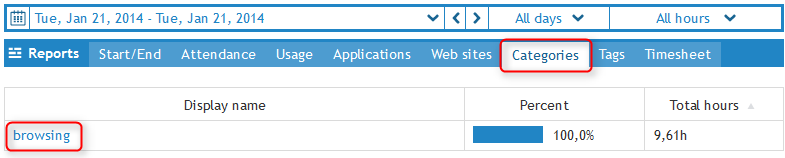
|
|
Category reports
|
Up until now ManicTime Server only showed a sum of all active, absent and active weekend days. Now you can also see a report for each day separately.
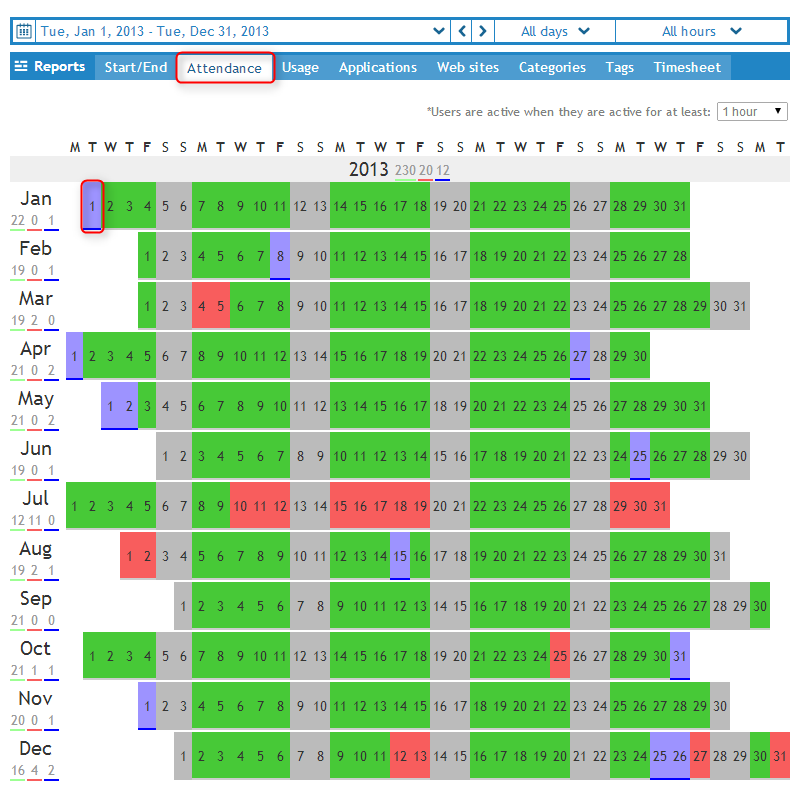
|
|
Detailed attendance view - one user
|
Blue days are work free days. You can define those in Admin section
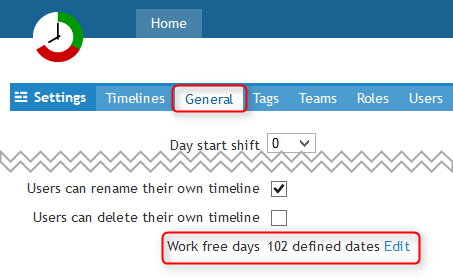
|
|
Detailed attendance view - set work free days
|
When you view the report for more than one users, more intensive green means that more users were present.
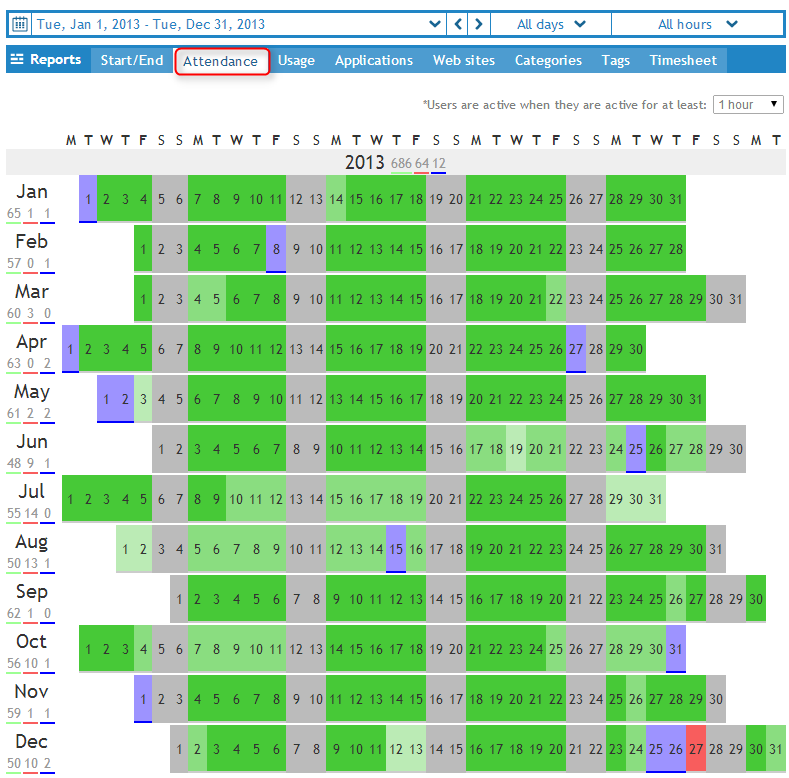
|
|
Detailed attendance view - multiple users
|
In the top right corner of Attendance view you can now also choose how many hours per day must a user be present for the day to be considered active.
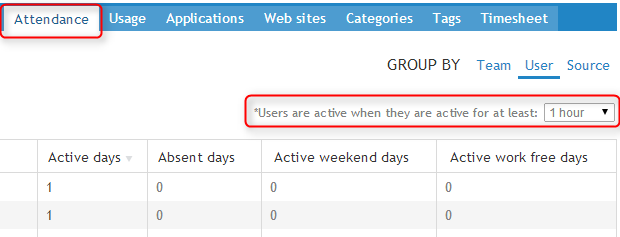
|
|
Attendance view - minimum active time for a day to be considered active
|
You can now add users to Team reader role. For each team, a team reader role is automatically created under Admin-Roles.
Use this role if you want to give specific users access to reports for just that team.
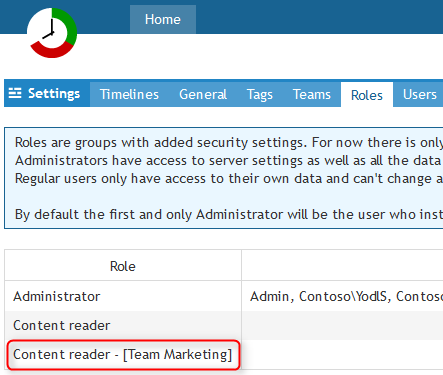
|
|
Team reader roles
|
You can now restrict users from making changes to setup in their local ManicTime installation.
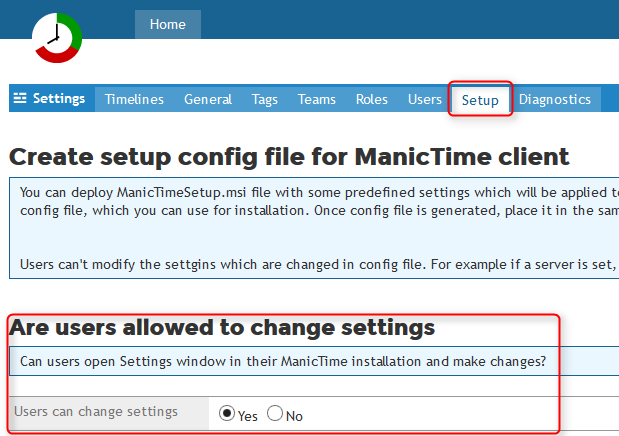
|
|
Users can change settings option
|
Running ManicTime server for the first time