ManicTime Server v3.0
What's new in this version:
New user interface (UI)
There were a lot of improvements to the UI, most importantly, it should now be usable on mobile devices as well.
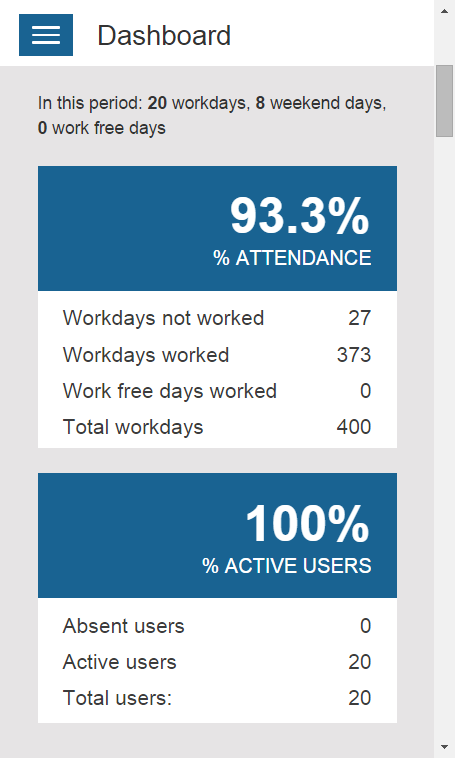
|
| Mobile UI |
Dashboard
Dashboard is the new home page of ManicTime server and we tried to include the most important information. From top to bottom you can see:% Attendance
% Attendance is calculated:% Attendance = Number of days worked by any worker within the selected range / (Number of all work days * Number of all workers, which were active at least one day within selected range)
% Active users
% Active users = No of all active users within the selected range / No of all users
Overtime
In Settings, Worktime you can set the value for worktime (Expected user work hours per day).ManicTime gets the daily duration from computer usage and it is defined as:
Duration = Last interaction with the computer - First interaction with the computer
Based on duration for each day, Overtime is calculated asOvertime = Expected work time - Duration
You can see overtime for each user, or for the whole company.
Late arrival/Early leave
In Settings, Worktime you can set values for Required presence. This number shows the number of users either late to work or number of users who left work early.Average workday
Calculated based on Computer usage.Top charts
There are three top charts, Tags, Applications and Web sites.
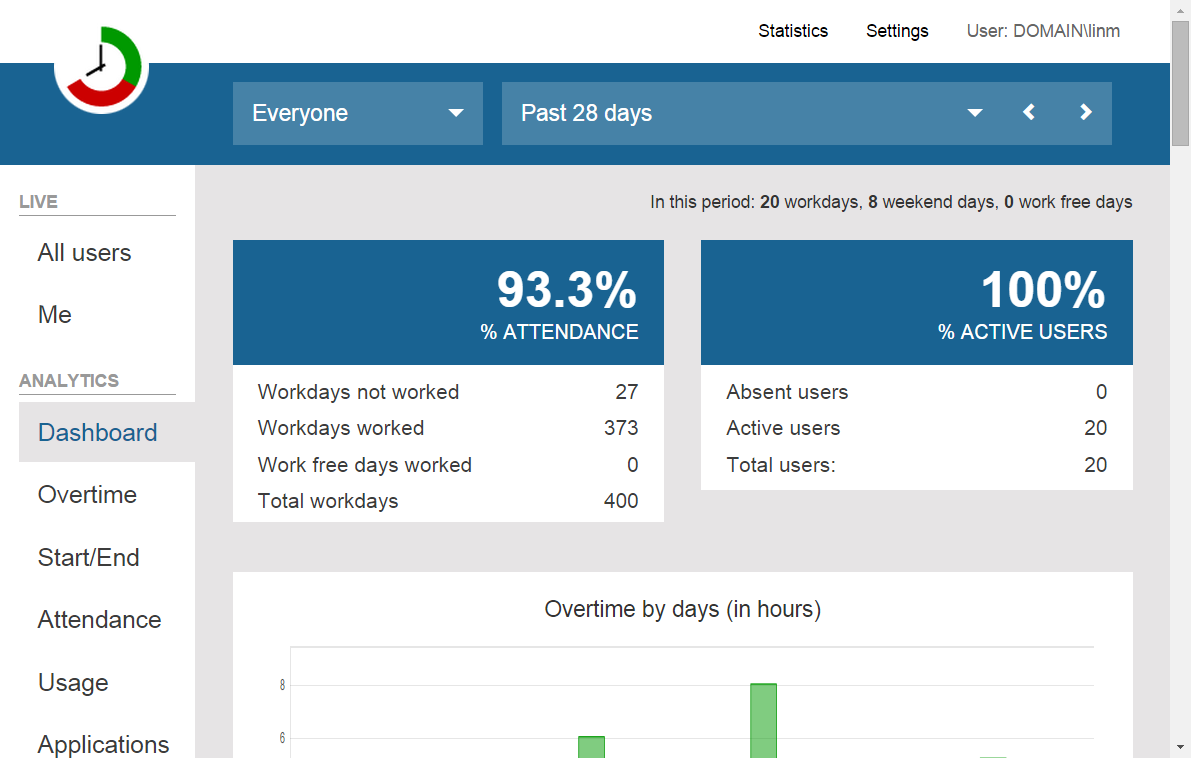
|
| Dashboard |
Live views
There are two live views, All and PersonalAll will show all users and their currently states - Active, Away, Absent...
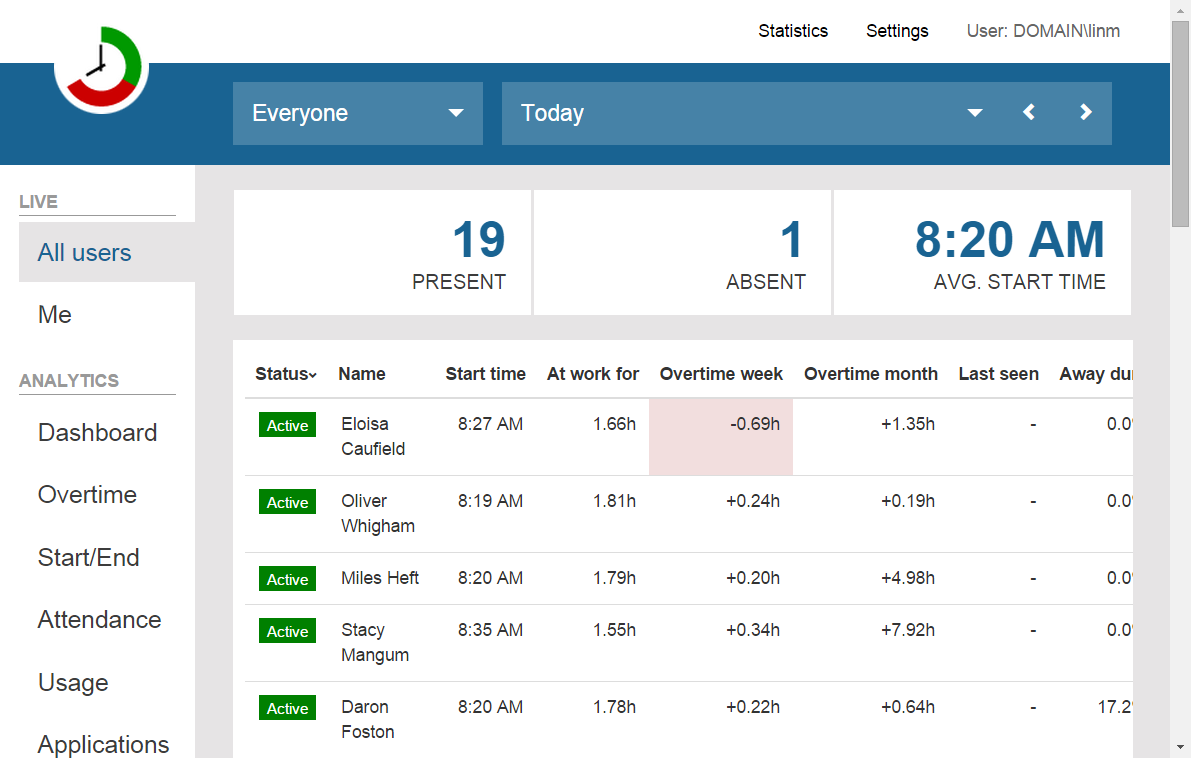
|
| Live view for all users |
User default permission
Users who are new to the server will get this permission. You can give new users one of four roles:- No permission - Users will not be able to access ManicTime Server via browser
- Regular user - Will only see his/her own data. Can't make any changes to the Settings.
- Content reader - Will see all data. Can't make any changes to the Settings.
- Administrator - Will see all data and can make all changes on the server.
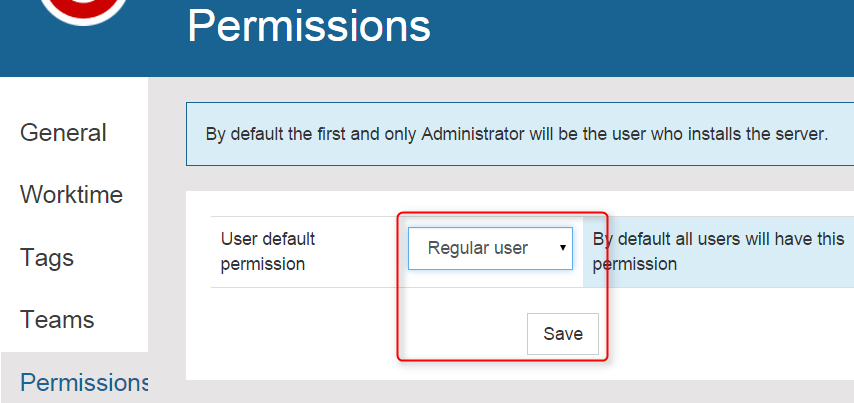
|
| Set default permission for new users |
Deployment setup, new options
You now have more options to configure ManicTime when you deploy it via Group policy:- Tracking - Enable tracking schedule. ManicTime will track only within defined schedule
- Track applications - You can define which applications should be tracked (or you can define which should not be tracked and it will track all other)
- Track web sites - You can define which web sites should be tracked (or you can define which should not be tracked and it will track all other)
|
|
| Setup tracking restrictions |
Running ManicTime server for the first time