ManicTime Server v3.2
What's new in this version:
New database design, SQLite and PostgreSQL and migration
SQLite (default database)
ManicTime Server always supported an option to use it without a database product like MS SQL. While this is great, since you can just run it without installing a database product, it also means that it does not scale very well. You are trading ease of use for performance. Previously we used MS SQLCe database for this and we only recommended it for single users.We replaced MS SQLCe with SQLite. We also changed the way it works, so now we can recommend this option for up to 5 users, which should work nicely for small teams or companies.
MS SQL
There were a couple of changes on MS SQL side as well. From now on, ManicTime Server uses two databases (the config file now requires two connection strings). Previoulsly all the data and reports were in one database. In this version we have split the databsase in two parts:- Data - ManicTimeData is where the data which comes from trackers is stored. This is the one you need to backup.
- Reports - ManicTimeReports is used for reports, you don't need to backup this one. In case you need to restore it, it will be recreated from the ManicTimeData database.
PostgreSQL
We also added support for a PostgreSql. You will also need to create two databases- Data - ManicTimeData is where the data which comes from trackers is stored. This is the one you need to backup.
- Reports - ManicTimeReports is used for reports, you don't need to backup this one. In case you need to restore it, it will be recreated from the ManicTimeData database.
Migrating from previous server version
Because we changed the database design, all data from previous server versions needs to be migrated. Migration might take a long time, so if you have a lot of users, you can migrate during the night. To migrate:- Stop ManicTime Server
- [If you are using MS SQL] - You can create your own database if you like, or you can let the migration tool create one for you. ManicTime Server needs two databases, one for Data (we suggest you have a backup plan for this one) and one for Reports.
- Download new server version and extract it to some folder (for example c:\ManicTimeServer-v3_2\).
- Copy ManicTimeServer.exe.config file from the old ManicTime Server folder to this one (migration tools needs the old settings)
- Run Setup.bat
- The tool will preform migration
Installing new ManicTime Server
Download new server version and extract it to some folder- If you'd like to use MS SQL or PostgreSql, install those first. If you would like to create a server database you can do that as well. ManicTime Server needs two databases, one for Data (we suggest you backup this one) and one for Reports.
- Run Setup.bat
Timelines View
Server is great for an overview, but it can be hard to get to the details. That's why we added timelines, which are a recreation of the timelines on ManicTime Client. Hopefully this will help with a better overview when you want to see some more details. It works the same as other reports, you can filter it by user or date at the top.
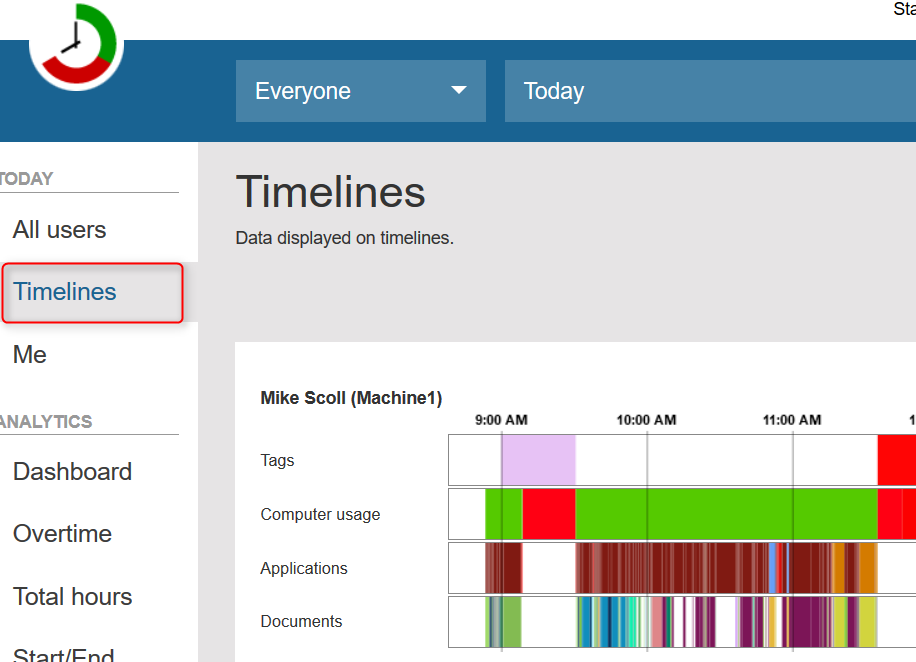
|
| Timelines view |