ManicTime Server v4.2
- Screenshot viewer
- Capped server tags
- Translations - we added support for translations. Currently there is only English, but if you want to translate it to your language please let us know.
- Content editor role can now make changes to server tags
- Bug fix: Administration, Worktime, Custom worktime settings did not work
- Bug fixes
Screenshot viewer
Up to now, you could only view screenshots in a tooltip if you hovered over the timelines in "Tag time" view. Now you can also use screenshot viewer. You can open screenshot viewer in one of two ways:
- when you are over the timelines and looking at a screenshot, you can press "s" and screenshot viewer will open on the current screenshot
- or you can click on Open screenshot viewer dropdown
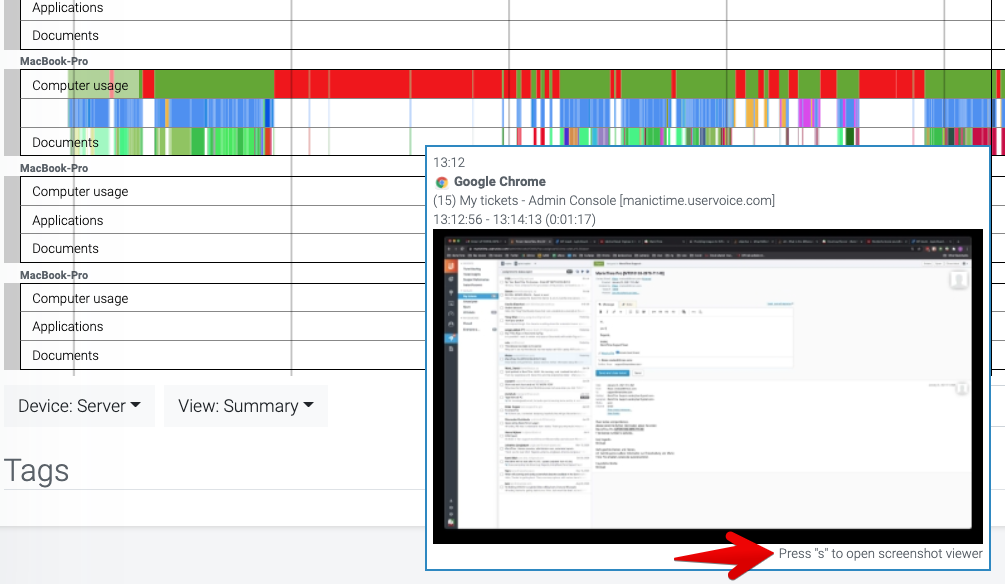
|
| Open screenshot viewer with "s" |
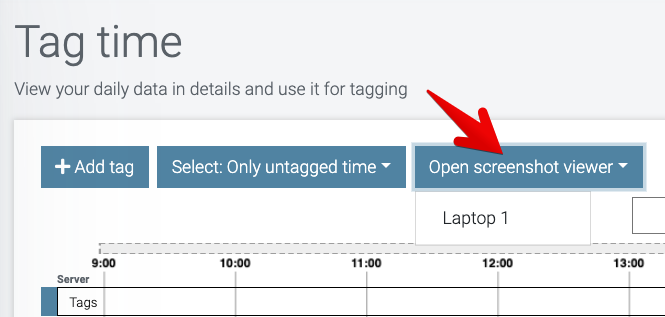
|
| Open screenshot viewer with a button |
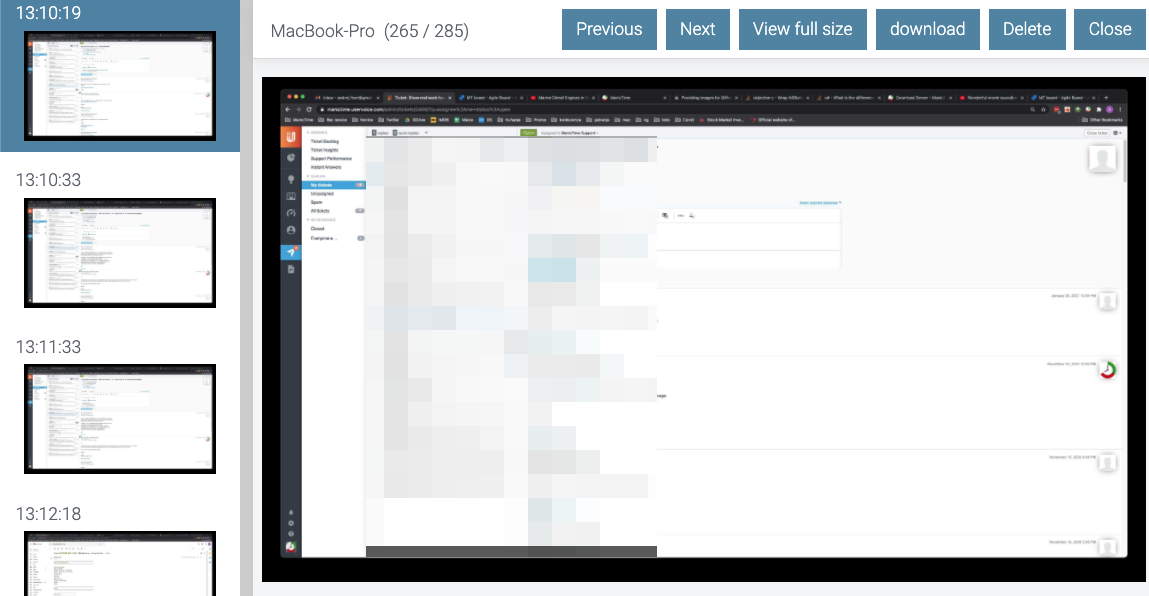
|
| Screenshot viewer |
You can also open screenshot viewer on Timelines view, for any device which has screenshots.
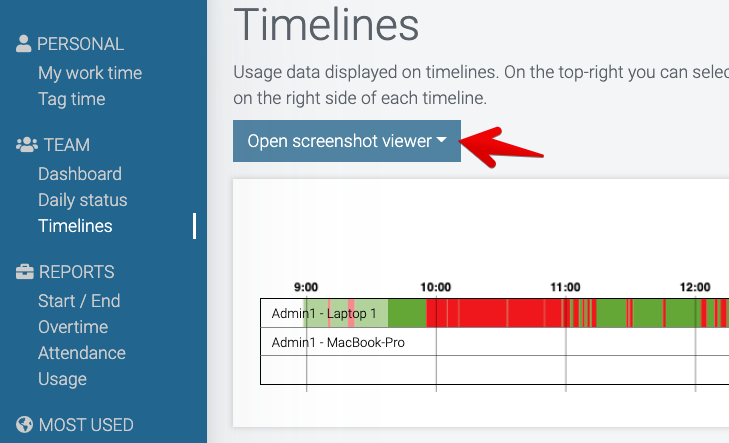
|
| Open screenshot viewer on Timelines view |
Capped server tags (works on Windows client v4.6.9 or later)
On the server, under Administration, Server tags, you can set which tags users can use to tag their time. If you set this tags to:
[On the server]
Client 1, Project 1
users can then use tags "Client 1, Project 1" to tag their time. But users can also use these tags:
[On the client]
Client 1, Project 1, Task 1 Client 1, Project 1, Task 2
So users can append any tag they wish. We added support to allow only defined tags, so that users can no longer append whatever they like. To use these tags, define them like this:
[On the server]
Client 1, Project 1,.
If you finish them with ",.", then users will not longer be able to add any tag they like and will only be able to use
[On the client]
Client 1, Project 1