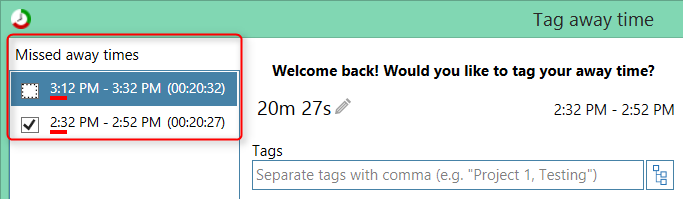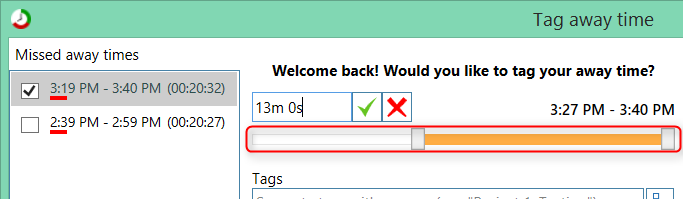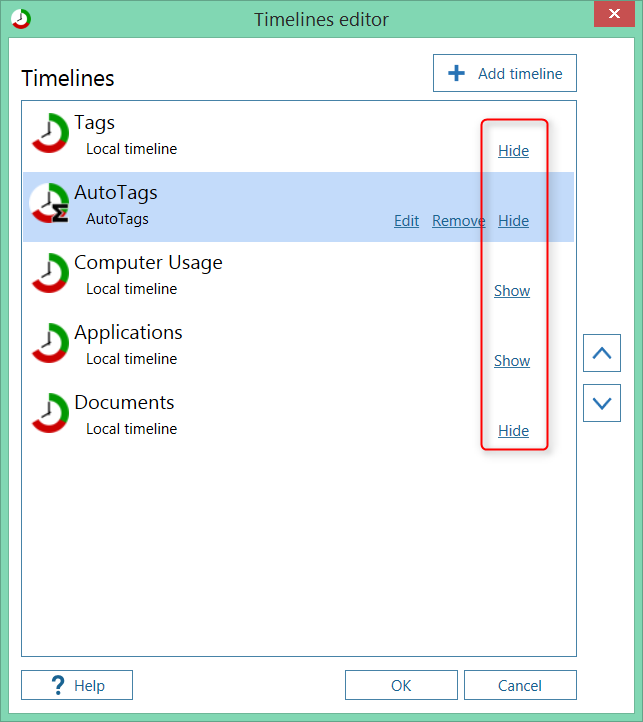You can now set the times during which tracker should track your computer usage. By default it will track all usage.
If you would like to set specific hours during which it should track your usage, go to Tools -> Settings -> Tracking and check
Tracking schedule.
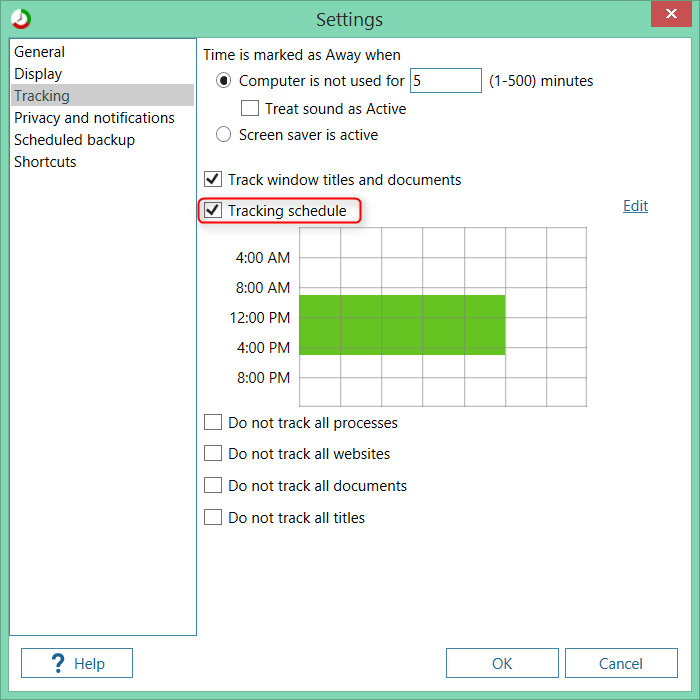
|
|
Enable tracking schedule
|
You can drag on the grid to make a time selection, then use Set or Unset to define the schedule.
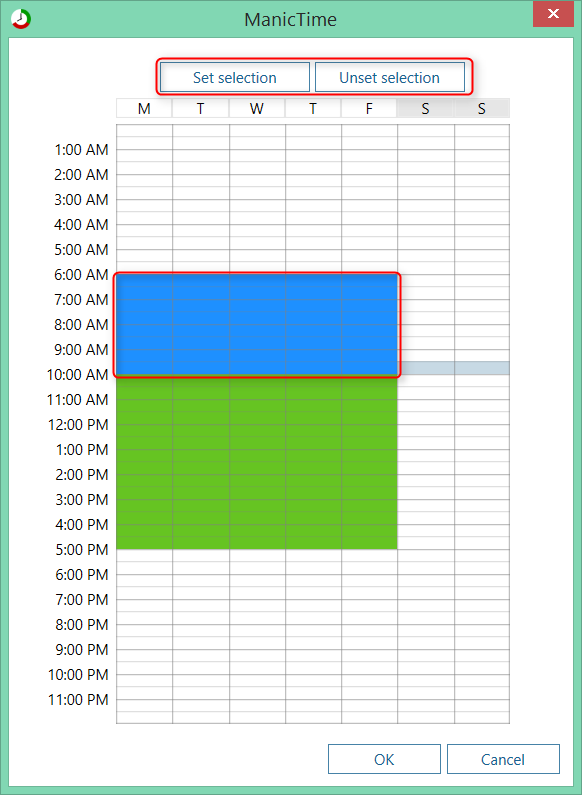
|
|
Define tracking schedule
|
You can also restrict the tracker to either track or not track specific applications, web sites or documents.
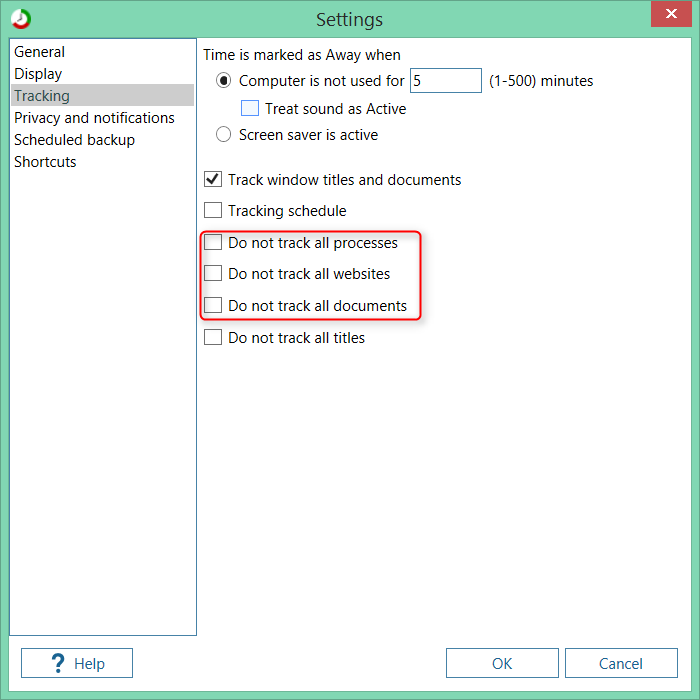
|
|
Restrict tracking by applications, web sites or documents
|
You can restrict by just checking items on the right side. At the top you can choose whether selected applications should be tracked or if
it should track everything else except selected applications.
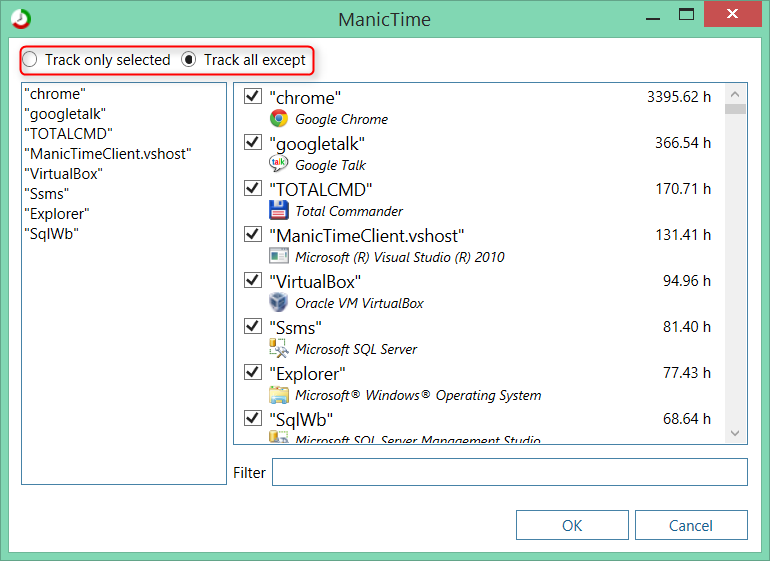
|
|
Restrict tracking by applications, web sites or documents
|
You can also type by hand. For example if I wanted to not track any time I spend in Notepad, I could just write notepad.

|
|
Don't track any Notepad usage
|
Notice that it also includes usage of Notepad++ and Notepad2. If I want to only exclude Notepad.exe usage, I can surround the text in double quotes.

|
|
Don't track any Notepad.exe usage
|
I guess the best example of this is to not track any porn I might visit. Of course we never look at that stuff, but if we did, here is
how we would keep it from registering in ManicTime.
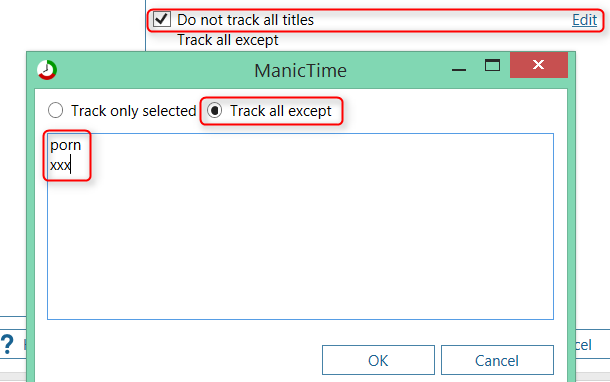
|
|
Please, don't track my porn...
|
Internally we had plugins for a number of years, but there was no manager. For example Outlook plugin was
available as an option, you only needed to copy a few files and it worked. Now we added a plugin manager,
so this will be easier. You can read more about plugin manager
here.
We also created a GitHub project if you wish to
write your own plugins.
Skype timeline is available as plugin. It will show your calls on its own timeline. You can read more about it here.
Moves app is an app which you install on your phone and it tracks your movements throughout the day.
If you use it, then you can view your data on a ManicTime timeline. Read more on how to add it here here.
If there are multiple away times, you can now check them, then make a tag.
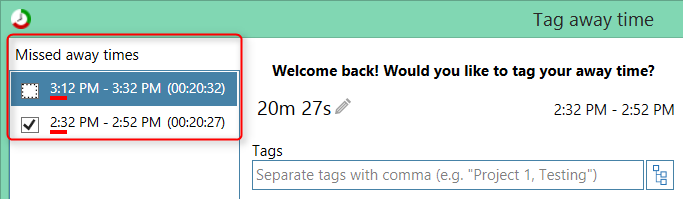
|
|
Check away times
|
Previously you could only modify time from start. Now you can also modify start time, so you can tag from some specific time up to the ending.
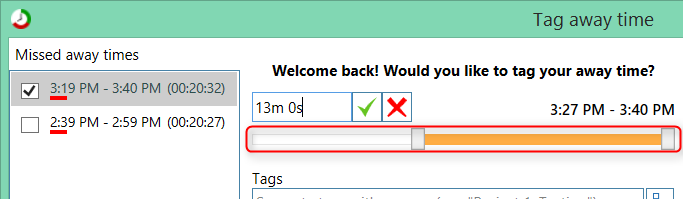
|
|
Tag from specific time up to ending
|
You can now hide any timeline, even the default timelines. To show/hide the timeline, open Timeline editor and click hide/show.
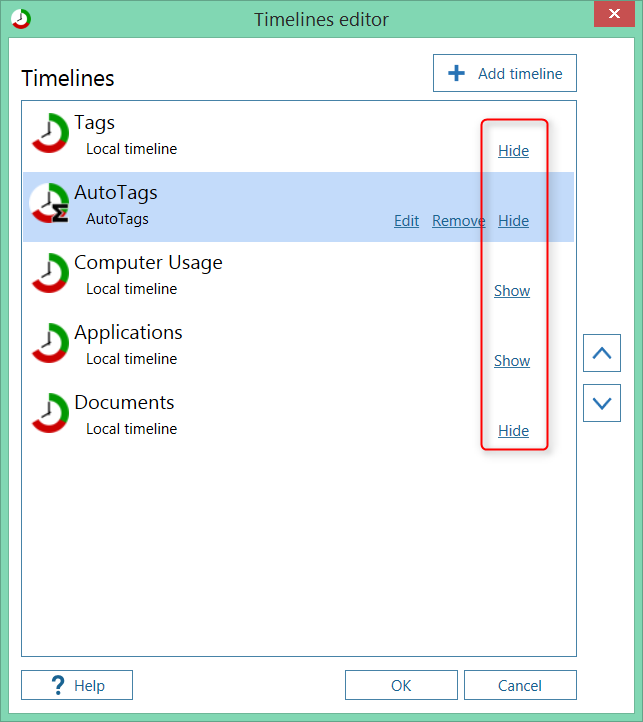
|
|
Hide/show timelines
|
In ManicTime v3.0, where we introduced the new UI, there was no visible change when window was active or inactive. Now
the color of the title and the color of the border change when window is not active.
| Active |

|
| Inactive |

|
|
Difference in window style when window is active or inactive
|