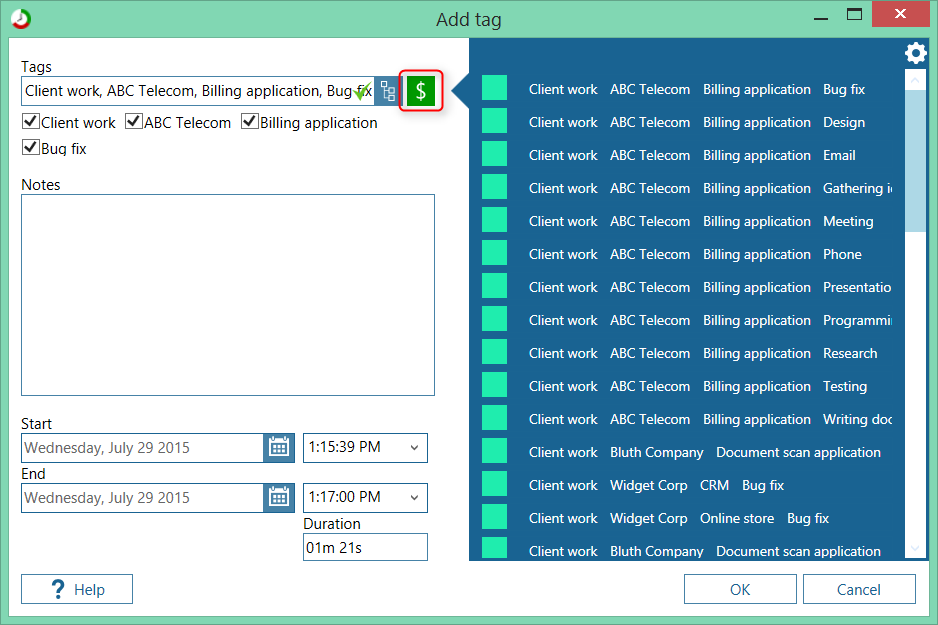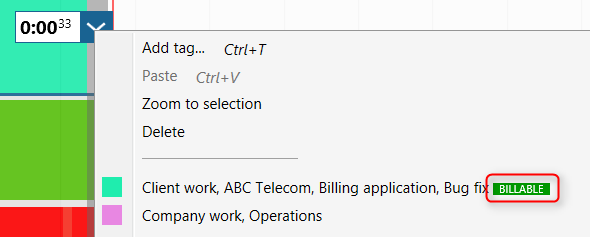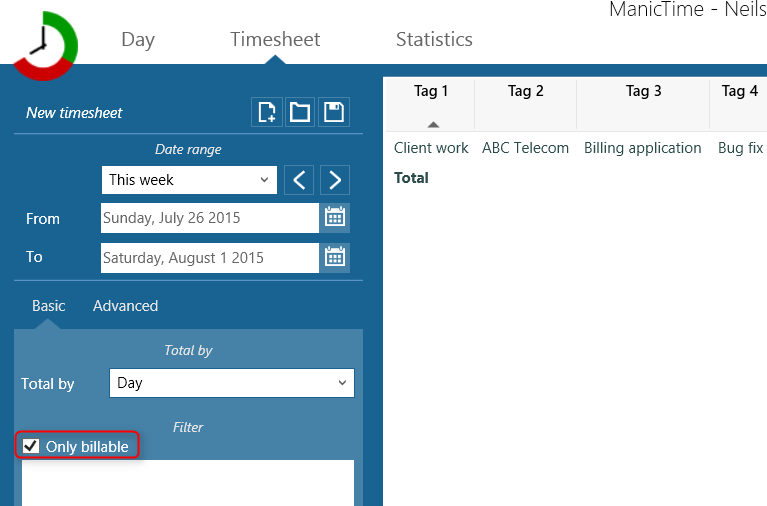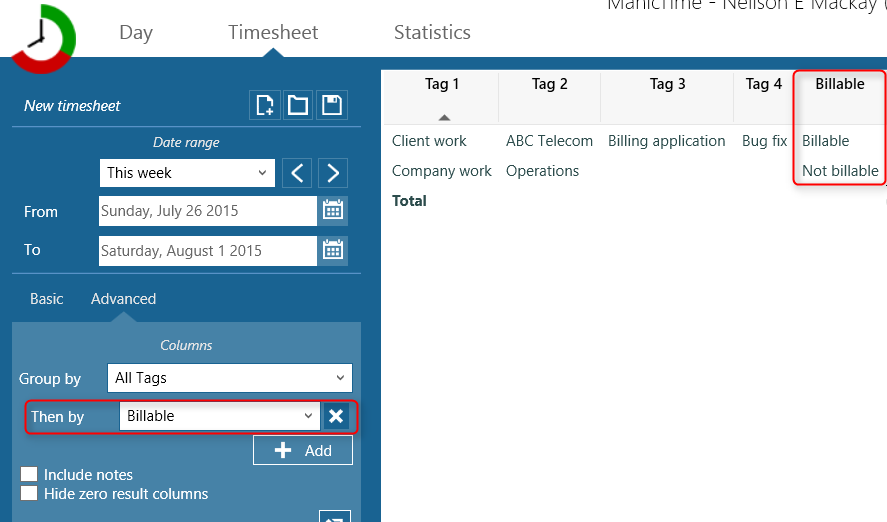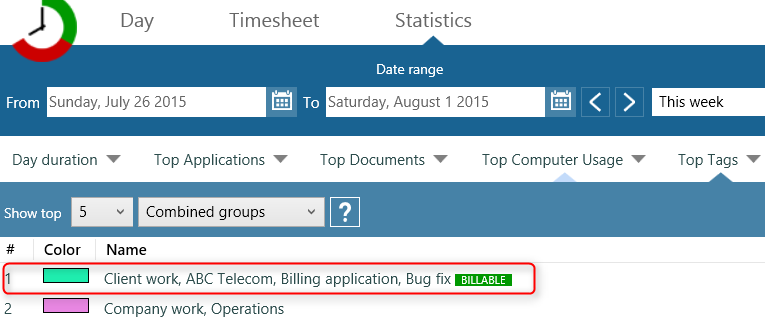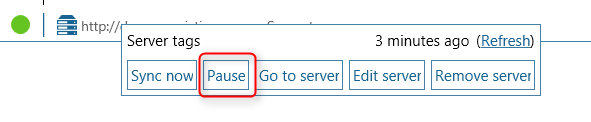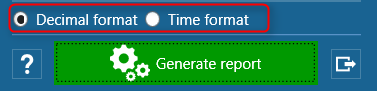We added an option to mark tags as Billable. To mark tag as billable click on $ button next to Add tag text box.
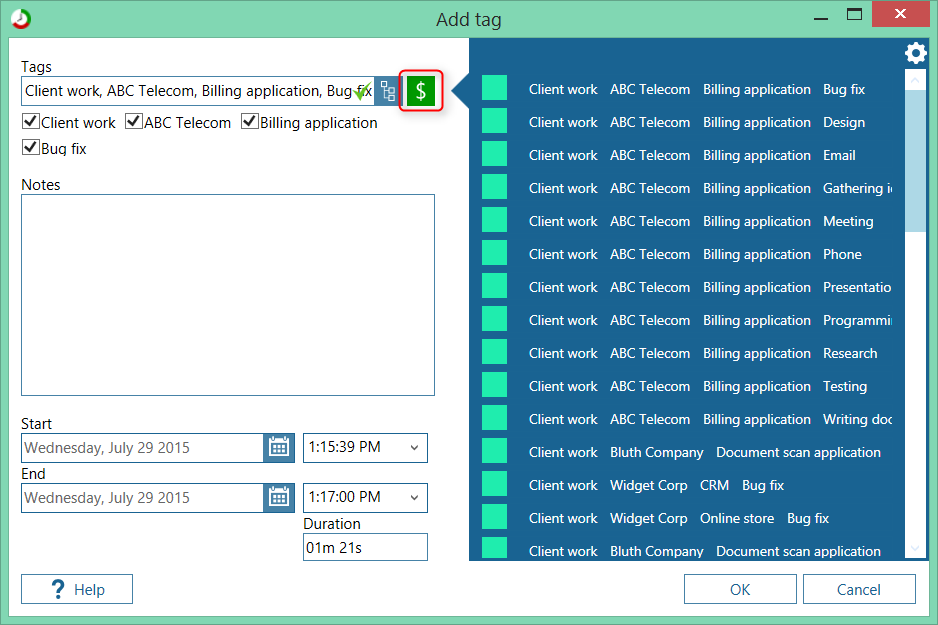
|
|
Check $ button to mark as billable
|
Billable tags will be marked with a Billable label.

|
|
Tags marked with Billable label
|
If you want to show only billable tags type the following in filter:
label=billable

|
|
Filter by billable
|
Similarly you can show only non billable tags by typing:
-label=billable
Billable label is also displayed in Recent tags menu
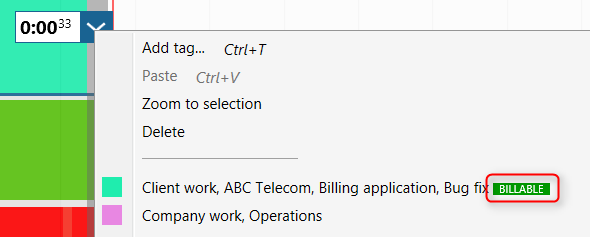
|
|
Billable tags on Recent tags menu
|
In timesheet you can include only billable tags by checking
Only billable checkbox. (you can also type "label=billable" in filter)
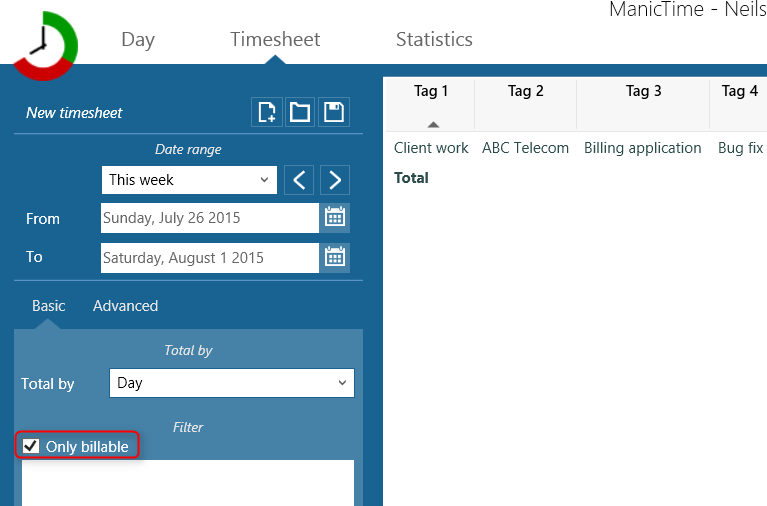
|
|
Only billable tags on timesheet
|
If you have billable and unbillable tags, you can add a billable column.
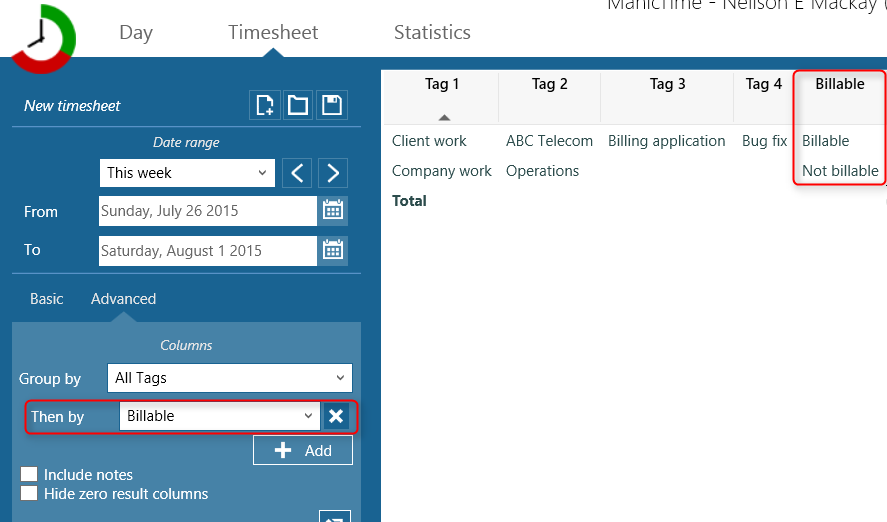
|
|
Billable column on timesheet
|
Billable tags will also be displayed in Statistics -> Combined groups.
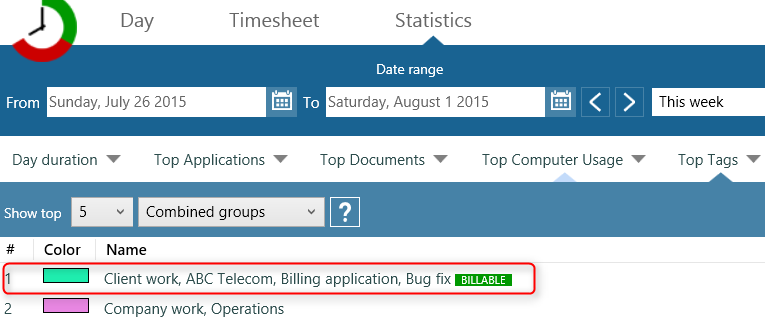
|
|
Billable tags in statistics
|
There are times when you don't want ManicTime to sync with server. For example maybe ManicTime server is located within the company firewall and you
can't access it at home. In this case you can pause sending data to the server.
Right click on server in status bar (at the bottom of the application) and click on Pause button.
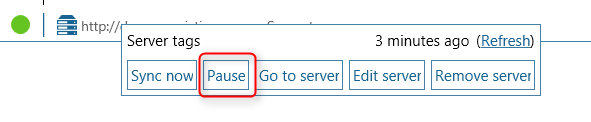
|
|
Pause server sending
|

|
|
Paused server
|
To start sending again, right click the server and choose Resume.
In previous versions it was possible to switch between decimal and time format by setting
Use decimal hour format for statistics in Settings.
The setting was hard to find, so now you can set it directly on the timesheet, before you run it.
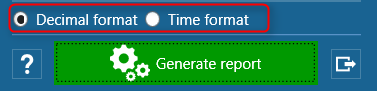
|
|
Timesheet report format
|