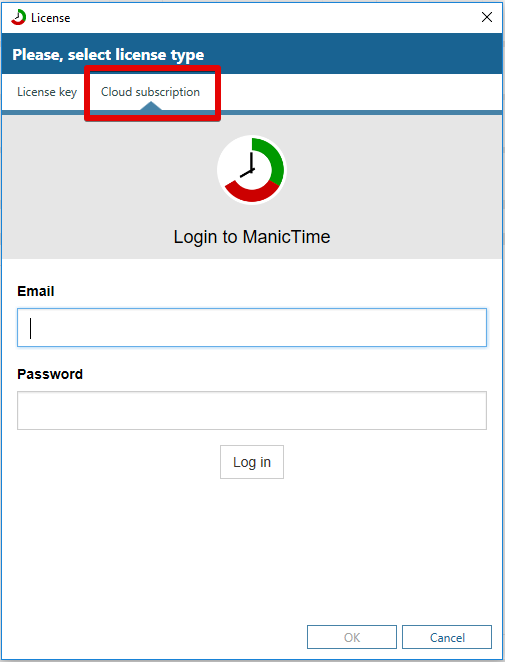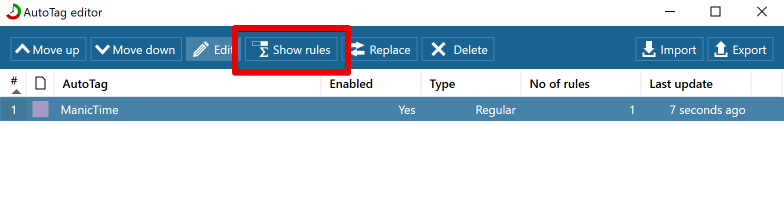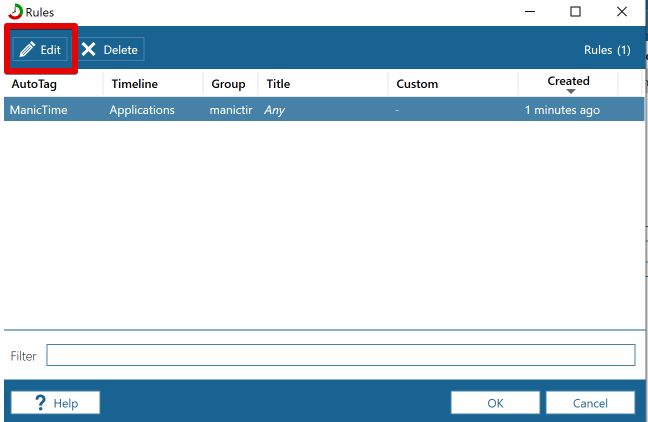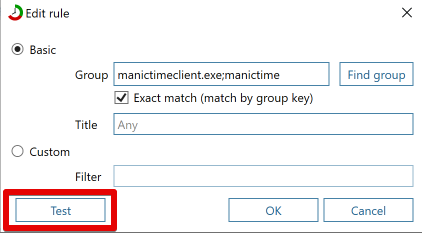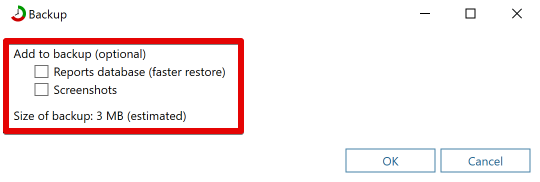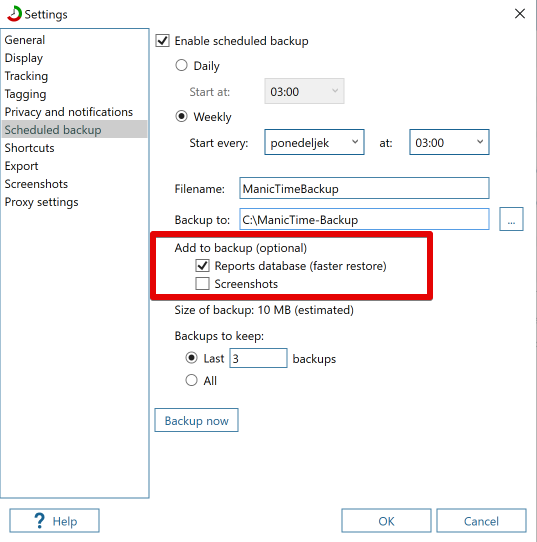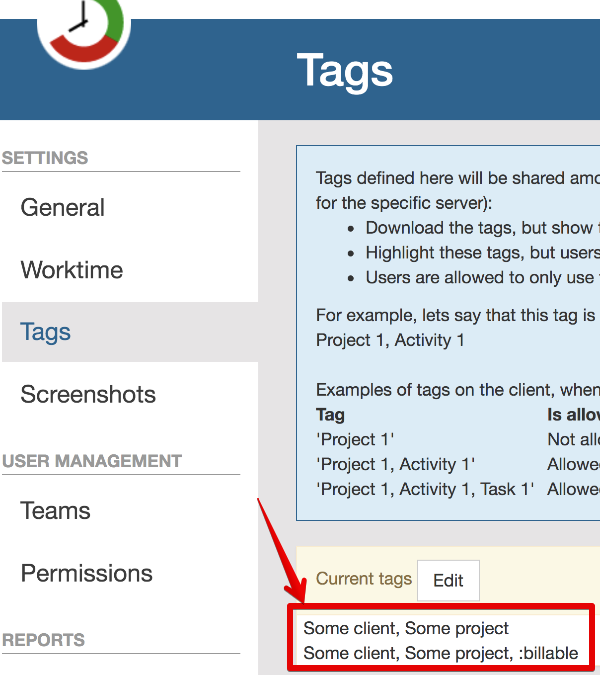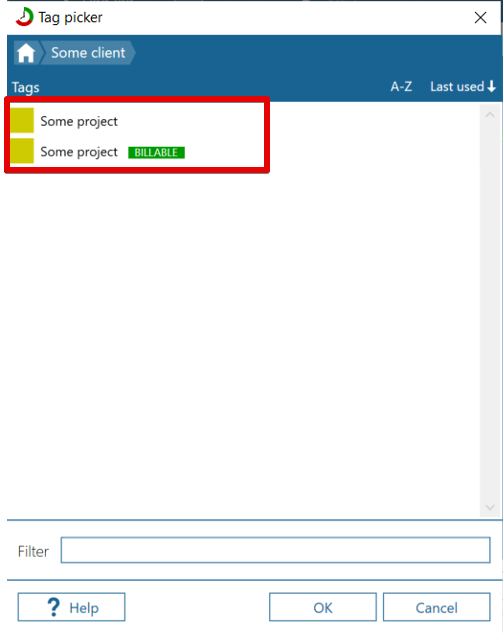Up until now, if you wanted to connect multiple ManicTime instances, you had to run your own ManicTime Server.
Now we also offer a cloud service, so that you do not have to run the server yourself.
The main differences between running your own server or using our cloud are:
|
Cloud license
|
Regular license
|
- monthly or yearly subscription
- we run ManicTime Server for you
- all professional features
- free updates
|
- with purchase you get year of updates, after a year use the last version released within a year or upgrade for another year
- all professional features
- option to run your own ManicTime Server (included with regular license)
|
To signup for cloud go to our
Cloud page (we offer 30 day free trial).
Once you finish with the signup process, install ManicTime and look for Cloud option to connect, then use your email and password.
If you already have ManicTime installed, then go to "i" icon, About, Change license and switch to Cloud license.
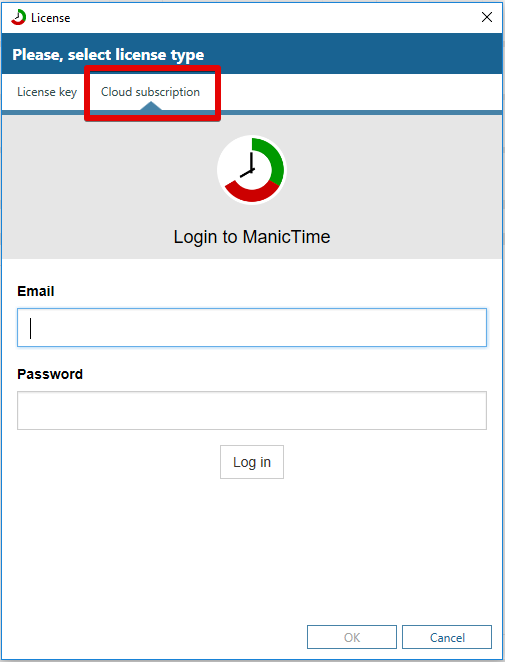
|
|
Connect to cloud
|
To visit your page in the cloud, open a browser and go to
cloud.manictime.com or right click on cloud info in ManicTime in
the status bar below and choose "Go to server".

|
|
"Go to server" shortcut
|
There have been a bunch of requests for
this feature.
You can now edit Autotag rules.
To edit the rule, go to Autotag Editor, Edit rules, select a rule, then click on Edit. Once you make the changes
you can click on "Test button" to check which activities the rule will match.
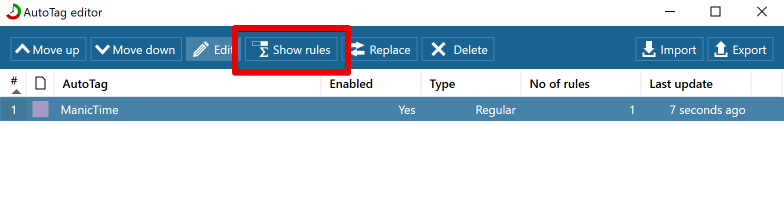
|
|
Autotag editor, Edit rules
|
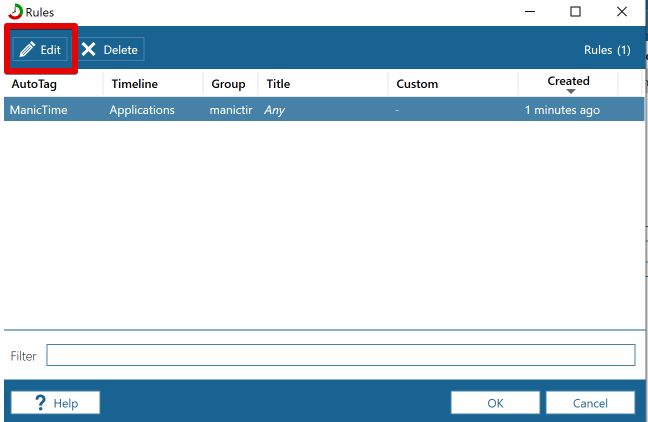
|
|
Rules list, Edit rule
|
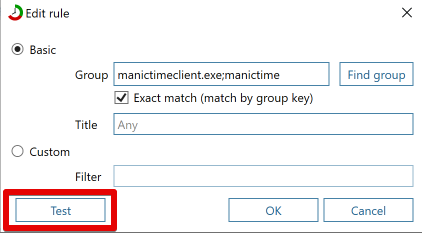
|
|
Rule editor
|
In v4.0 we have split the database in two, ManicTimeCore and ManicTimeReports. This idea was that ManicTimeCore contains all the data you need to restore
and that it can be very small. ManicTimeCore is about 1/10th of the size of ManicTimeReports.
Backup options in ManicTime only backed up ManicTimeCore database. This works great for scheduled backup, where you want to backup the minimum amount,
so that backups don't take the large portion of you disk. However, sometimes you want to transfer all files to another machine and you don't care about the size of the backup.
You can now backup all data, so ManicTimeCore, ManicTimeReports and screenshots.
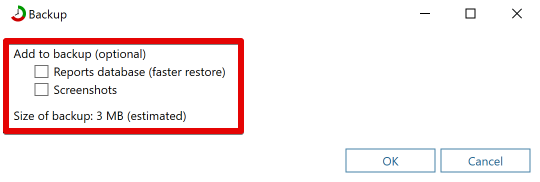
|
|
"Backup now" options
|
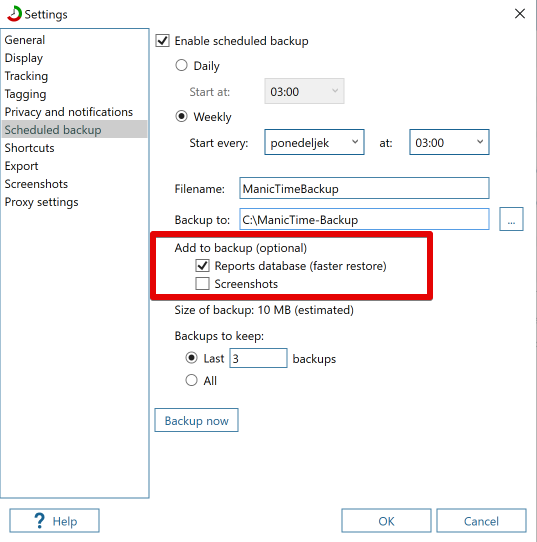
|
|
Scheduled backup settings
|
To restore the backup, go to Tools, Backup and restore, Restore.
You can now define billable tags on the server and then select them in the Tag selector.
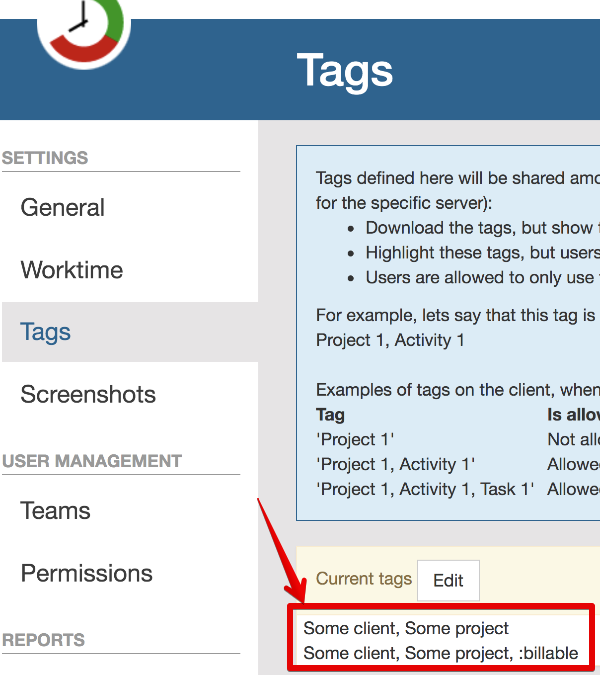
|
|
Tags on the server
|
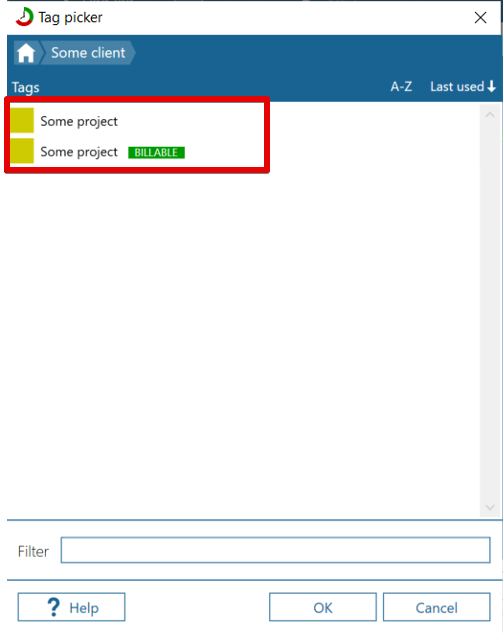
|
|
Tag selector, billable
|