ManicTime v4.5 changes
What's new in this version:
- Migration to .Net Core
- Restore from server
- Sound when an event occurs
- MS Edge support
- VS Code support
- Zoom support
- Tag reminder should now work when tracker is "Off the record".
- Support for Autodesk Inventor plugin
- Timesheet - added checkbox for selecting all timelines, timelines are now sorted alphabetically
- Bug fixes
Migration to .Net Core
From the beginning, ManicTime was written in Microsoft's .Net Framework. First version used Microsoft .Net 3.0, then it relied on newer versions when they became available. Lately, Microsoft has been developing their cross platform version of .Net - the .Net Core. .Net Core allows us to make a stand alone version, so you do not need to have any .Net framework installed on the machine. We use .Net core on the server as well, so migration to .Net Core allowed us to re-use a lot of the code across different projects.This was a big task, for which we currently have little to show, but in the future, this will allow us to more easily transfer new features to other platforms.
So while this is a big change for us, it resulted in no new features.
That is why in this release we added just a few new features:
Restore from server
When you connect to ManicTime Server, you can now continue tracking as some previous device. Let's say you had a previous computer, which was sending data to ManicTime Server. When you connect to ManicTime Server, you will have an option to continue tracking as that previous device. If you choose the option to continue as previous device, your local data will be deleted and replaced with data from that device.You can use this feature instead of backup on the old device and then restore on the new one.
Option to continue as old device will show up after you connect to the server and if a suitable device is found.
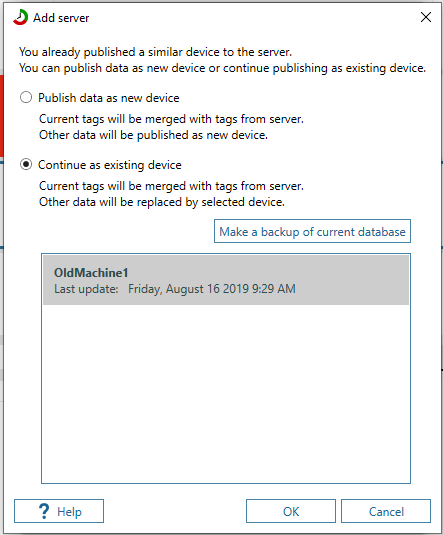
|
| Option to continue as old device |
Sound when an event occurs
This was one of the top requested features. You can now go to Settings, Sounds and set a sound for these four events:- Away ended
- Timer elapsed
- Pomodoro work started
- Pomodoro work ended
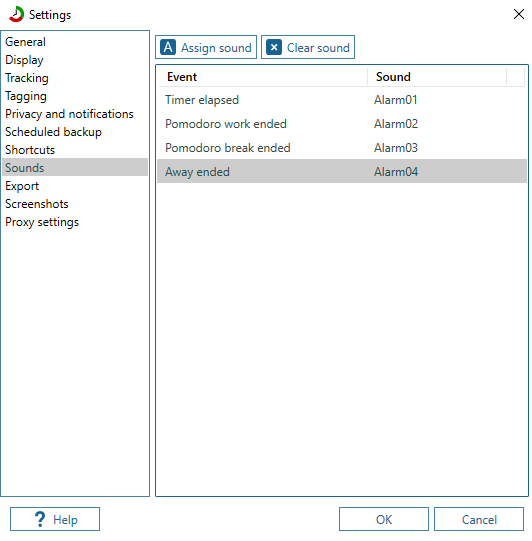
|
| Settings, Sounds |
MS Edge support
Support for the new Microsoft's Edge browser. ManicTime will now track URLs in Edge browser.VS Code support
We created a plugin for VS Code, which reports to locally installed ManicTime the full path of the currently active file. You can install the extension under Extensions tab in VS Code.
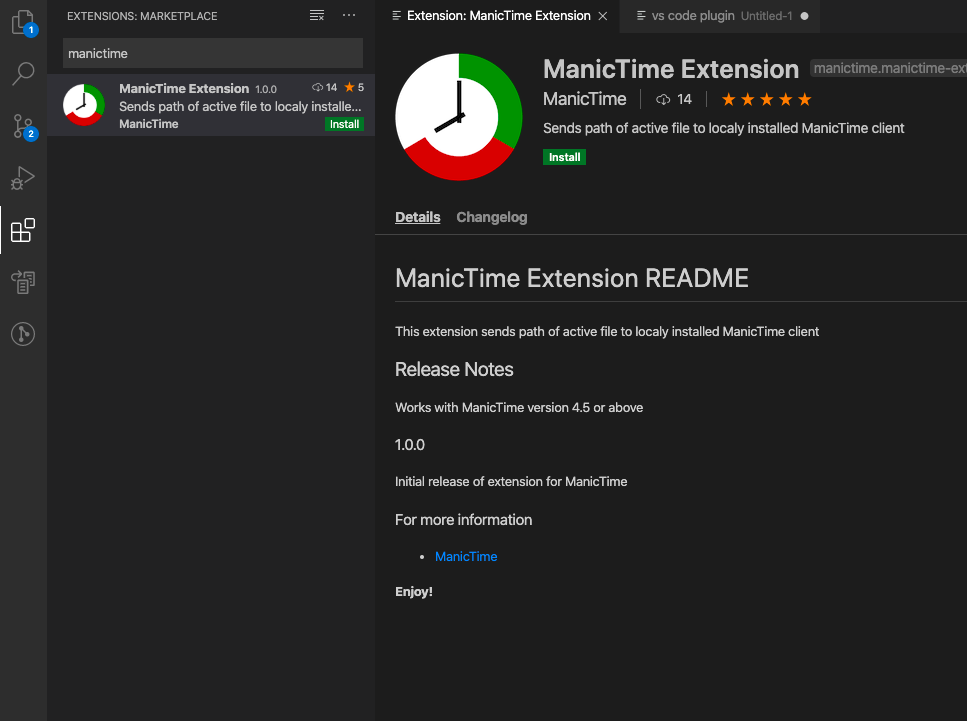
|
| Install VS Code plugin |
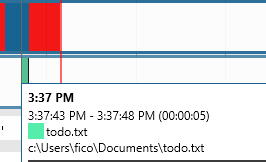
|
| VS Code active tab path on Document timeline |